How can we help?


The Engagement 4Cast
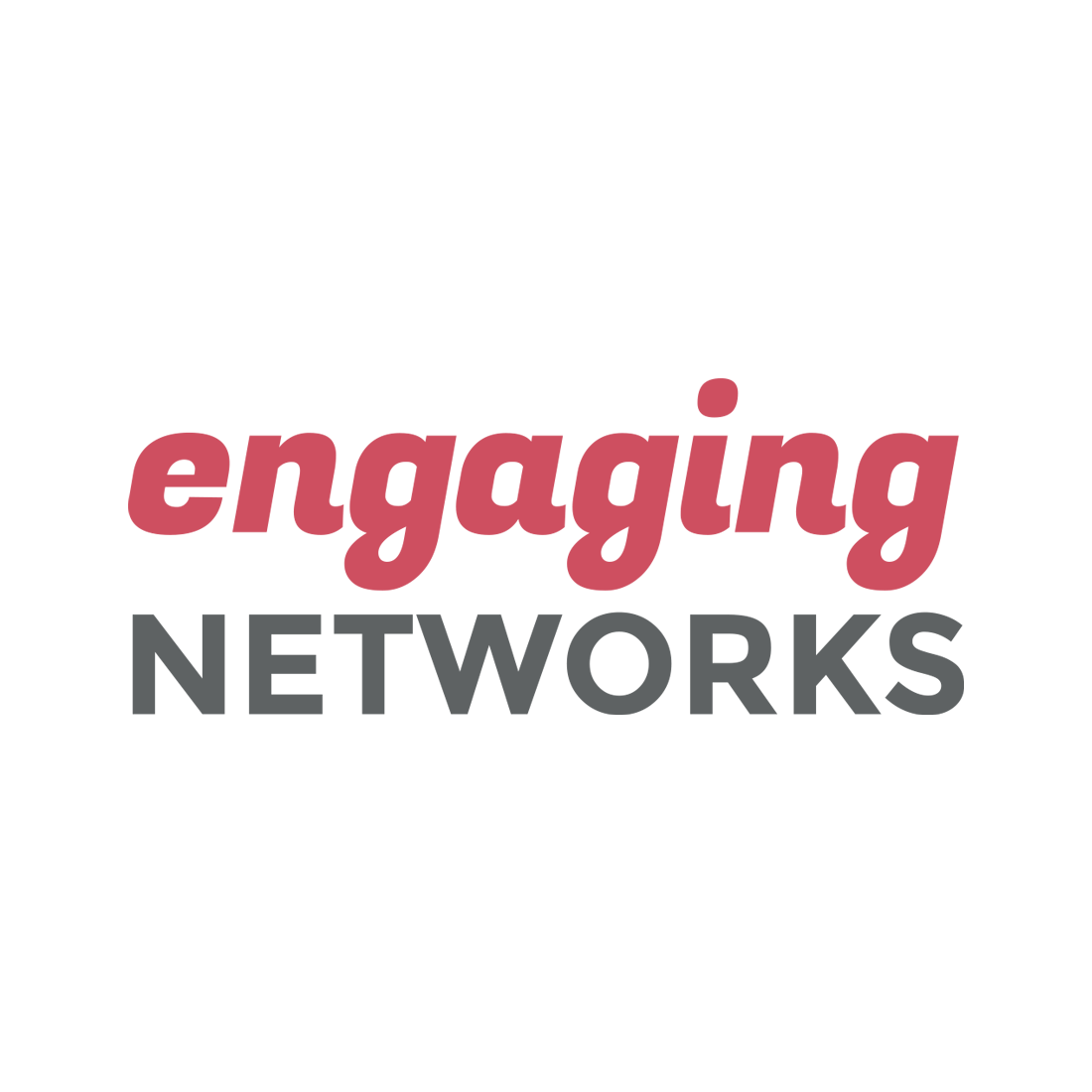
What’s a Fallback Salutation you might ask? Well imagine you’re wanting to personalize your next email with
Dear {user_data~First Name},
But what if you’re constituent doesn’t have a First Name in their supporter record? That would look embarrassing, and that’s where the fallback salutation can come to the rescue.
In Engaging Networks you can create a new Fallback Salutation by going to:
“Peer-to-Peer” -> “Account Defaults” -> “Manage Salutations”
Note, you can also access this same page by replacing “Peer-to-Peer” with “Fundraising”, “Political”, or “Advocacy”. Once there you will see a link to create a “New salutation”.
For this example we’re going to show the steps needed to create a default salutation that uses the constituents First Name and if not available uses “Friend” as the fallback.
1) Reference Name “First Name or Friend”
2) In the dropdown at the bottom of the “Custom Salutation:” section, choose “First Name” and click “Add”. This should add the “[First_Name]” value to the Custom Salutation.
3) Finally add “Friend” as you Default (AKA Fallback) Salutation.
Now you’re done! The next step is to go ahead an use your default salutation in your next email. Checkout our other blog post (How to insert default (AKA fallback) salutations in Engaging Networks) for details a step by step walkthrough on how to do that.
A special thanks for Fernando, 4Site’s Front-End Developer for investigating this issue on behalf of Ocean Conservancy.
Subscribe & stay ahead of the crowd with sage marketing tips and predictions.

